1. Introduction
Navigating the complexities of Rancher Kubernetes cluster management presents a dynamic landscape where organizations must adeptly address challenges to ensure seamless container orchestration. Rancher’s integration of master and worker nodes forms the backbone of efficient cluster operation. Yet, encounters with resource utilization, node additions, and system outages underscore the intricate nature of managing these environments. Through a detailed case study, we delve into real-world challenges faced by organizations and the strategic solutions employed to mitigate risks and restore operational stability. This exploration illuminates the critical role of strategic decision-making, meticulous troubleshooting, and community collaboration in overcoming hurdles within the Rancher ecosystem. As organizations strive for resilient container management, understanding and overcoming these challenges are paramount for maintaining the integrity and functionality of Rancher Kubernetes clusters.
2. Rancher Master and Worker Nodes
The Master and worker nodes collaborate in a Rancher cluster to achieve seamless container orchestration. Master nodes focus on overall cluster management, task coordination, and maintaining the desired state of applications, while worker nodes execute these tasks by running the actual containerized workloads. This division of roles ensures efficient and reliable operation of applications within the Rancher ecosystem.
2.1 Master Nodes
2.1.1 Role
Master nodes in Rancher play a crucial role in the orchestration and container management within a cluster. They act as the system’s brain, overseeing the coordination of tasks and managing the overall cluster.
2.1.2 Tasks
Master nodes are responsible for several vital tasks within the Rancher cluster:
- Scheduling: Master nodes determine where and how to run containers based on resource availability, constraints, and other factors. They decide which worker node should execute a particular workload.
- Maintaining Application State: Master nodes ensure that the desired state of deployed applications is maintained. If a container fails, they initiate corrective actions, such as restarting it on an available node, to keep the application’s health and availability.
- Monitoring Cluster Health: Master nodes continuously monitor the health and performance of the entire cluster. They track metrics, detect issues, and initiate appropriate responses to maintain the cluster’s health and stability.
2.1.3 Components
Master nodes in Rancher run essential components of the Kubernetes control plane, which includes:
- API Server: The API server acts as the front end for the Kubernetes control plane. It validates and processes REST requests from users and other components, ensuring seamless communication within the cluster.
- etcd: etcd is a distributed key-value store that stores the cluster’s configuration data. It serves as the cluster’s brain, storing all critical information required for its operation.
- Controller Manager: The controller manager runs controller processes regulating the system’s state. Controllers ensure that the cluster’s current state matches the desired state, helping maintain the stability and reliability of applications.
2.1.4 Focus
The primary focus of master nodes is on cluster management and task coordination. They are dedicated to overseeing the orchestration process, ensuring that tasks are allocated to appropriate worker nodes, and maintaining the overall health and performance of the cluster. Unlike worker nodes, master nodes do not execute application workloads; instead, they coordinate and manage these workloads across the cluster.
2.2 Worker Nodes
2.2.1.Role
Worker nodes, or minions or nodes, are responsible for executing containerized applications within the Rancher cluster. They handle the actual workload and ensure that applications run smoothly as per the master node’s instructions.
2.2.2 Execution
Worker nodes receive instructions from the master nodes about which containers to run, where to run them, and how to manage their lifecycle. These instructions include container images, environment variables, networking configurations, and resource constraints. Worker nodes execute these instructions by launching containers using container runtimes like Docker or other compatible runtimes specified by the master node.
2.2.3 Workloads
Worker nodes are where the application workloads are deployed and executed. Each worker node hosts multiple containers, ensuring that applications are isolated, scalable, and manageable. These nodes are responsible for the day-to-day functioning of applications, processing user requests, handling data, and interacting with other components in the cluster.
3. Steps to Connect to Kubernetes cluster from Rancher.
3.1 Login to Rancher
3.1.1 Open your web browser: Launch your preferred web browser on your computer or device.
3.1.2 Enter Rancher URL: Type the URL of your Rancher server into the browser’s address bar and hit Enter. This URL is provided by your system administrator or the person responsible for setting up Rancher.
3.1.3 Provide login credentials: You will be directed to the Rancher login page. Enter your username and password to log in to your Rancher account. If logging in for the first time, you should create an account.
3.2 Navigate to Clusters
3.2.1. Click on “Clusters” in the dashboard. After logging in, you will be taken to the Rancher dashboard. Look for the “Clusters” tab or menu option in the Rancher interface. Click on it to access the clusters section.
3.3 Select Your Cluster
3.3.1 Choose the Kubernetes cluster you want to access: In the clusters section, you will see a list of available clusters. Locate the specific Kubernetes cluster you want to connect to. Click on the cluster to select it. This action will open the cluster details page.
3.4 Access the Kubeconfig File
3.4.1 Click “Kubeconfig File” within the details page of the selected cluster, and look for an option named “Kubeconfig File.” Click on it to view the content of the Kubeconfig file.
3.4.2 Download or copy the Kubeconfig content: Depending on your preference, you can download the Kubeconfig file to your local machine or copy its content to your clipboard. The Kubeconfig file contains the necessary authentication and configuration details to connect to the Kubernetes cluster.
3.5 Connect to Kubernetes Cluster
3.5.1 Open a terminal: Open a terminal or command prompt on your local machine. This terminal will execute commands to interact with the Kubernetes cluster.
3.5.2 Set KUBECONFIG environment variable: In the terminal, set the KUBECONFIG environment variable to the path of the downloaded Kubeconfig file or directly paste the Kubeconfig content. This step ensures that the kubectl command-line tool knows which cluster to connect to and how to authenticate.
OR
Use kubectl commands for cluster interaction: With the KUBECONFIG variable set, you can now use kubectl commands in the terminal to interact with the Kubernetes cluster. For example, you can run kubectl get pods to view the pods running in the cluster or any other Kubernetes command relevant to your tasks.
By following these steps, you successfully connect to your Kubernetes cluster from Rancher and gain the ability to manage and monitor your containerized applications within the cluster.
4. Case Study: Overcoming Challenges in Rancher Kubernetes Cluster Management
This case study will detail and explain the challenges of managing a Kubernetes Cluster with Rancher. This case study is based on an issue we faced with one of our clients. We provide services for Rancher Cluster Management. During Our Journey, we encountered challenges that threatened the stability and availability of our cluster.
The scenario: The client wanted to add a new node to the Kubeadm Environment. They already had nodes and were running about 200 workloads in the cluster, which was the GKE cluster. They have multiple vendors managing multiple applications.
4.1 Challenge 1: High Resource Usage and Node Addition
The UAT Rancher cluster faced high resource usage on existing worker nodes. Attempts to add a new node failed due to issues with the Rancher master. After troubleshooting, we successfully resolved the problems and integrated the new node into the UAT cluster. During this process, Master 1 briefly became detached but seamlessly reintegrated after adding the new node.
4.2 Challenge 2: CIS Profile Execution and Master 2 Outage
After enabling the CIS profile in the Rancher console, Master 2 experienced excessive resource utilization and went offline during the CIS run. To restore the server, a reboot was initiated from the command center. However, after the reboot, Master 2 remained detached from the UAT cluster. Furthermore, the “explore” option in the Rancher console stopped functioning when Master 2 went down. Despite multiple attempts to reconnect Master 2 to the cluster, a successful connection could not be established.
4.3 Solution Steps
- Decision to Upgrade Rancher Components: Upon recognizing that upgrading the Rancher cluster might resolve the issues, a strategic decision was made to upgrade the Rancher components through the console.
- Post-Upgrade Challenges: After the upgrade, specific problems surfaced, as documented in the Rancher release notes. To address these issues, we explored community-shared workarounds, successfully implementing them to restore stability and functionality.
- Making the “Explore” Option Functional: To resolve the non-functional “explore” option, an innovative approach was taken. Master 1 was designated as an init node in the Rancher cluster. This strategic move allowed the “explore” feature to function again, providing essential insights into the cluster’s status.
- Adding Master 2 Without Issues: Following the initiation of Master 1 as an init node, Master 2 was added to the cluster seamlessly without encountering any issues. The successful integration of Master 2 reinstated the cluster’s total operational capacity.
4.4 Major Fix: Label Update Command
One of the critical fixes involved updating the label with the following command:
This command played a pivotal role in resolving the detachment and connectivity issues faced by Master 2, ensuring the cluster’s complete restoration.
In short, our organization successfully overcame the challenges encountered in Rancher Kubernetes cluster management through strategic decision-making, meticulous troubleshooting, and leveraging community resources. This case study highlights the importance of adaptability, collaboration, and technical expertise in managing complex infrastructure scenarios, ensuring the uninterrupted operation of critical applications within the Rancher ecosystem.
5. Conclusion
In a rapidly evolving technological landscape, overcoming challenges and adapting to changing scenarios is paramount. With its user-friendly interface and powerful management capabilities, Rancher continues to empower organizations to navigate complexities and ensure the uninterrupted operation of critical applications. As we move forward, embracing the lessons learned from this case study, we stand ready to face future challenges, armed with the knowledge and expertise needed to thrive in container orchestration.